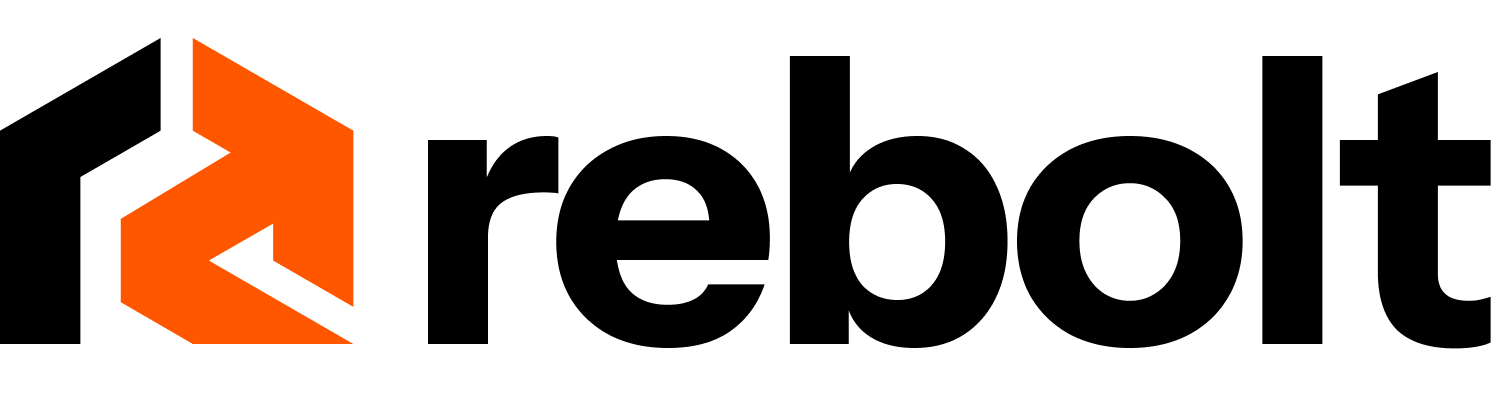How to Change Your Wix Template
Steps:
Log into Your Wix Account
Sign in using your credentials to access your Wix account.
Go to the Wix Editor of Your Main Site
Navigate to your main site's Wix Editor.
Access Pages & Menu
Click on the left-hand tool menu and select "Pages & Menu."
Select the Page to Copy
Choose the page template you want to copy (e.g., homepage) and click the three dots (Ellipses) for more options.
Right-click to Copy
Right-click on the selected page and choose "Copy."
Open a New Template
Navigate back to the Wix Editor and select "Create New Site" from the dropdown menu.
Setup Without Chat
Choose "Setup without chat" to create a new template without AI assistance.
Choose a Template
Select a template similar to your original site and click "Edit This Site" at the top right corner.
Paste the Copied Template
Return to the main site tab, go to "Pages & Menu," select the corresponding page, and right-click on a space. Click "Paste" to replace the current page or "Paste & Apply Site Theme" to retain your main site's theme.
Rename the Template Page (Optional)
You can rename the pasted page, though it will initially be saved as "Copy of Home Page."
Preview Your Site
Click "Preview" to see how your updated site looks on both desktop and mobile.
Publish Your Changes
Once satisfied, click "Publish" to make the changes live.
We help home service businesses get found online
Let us set you up with a free site and handle your social media management.
Get Started Now